If you remember the first pencil draft i made, the Cariatide (I have still not found a English translation for this italian word), now you could be interested in this evolution. It is still a WIP, but it is going to be what I imagine when I drew the pencil.

I am not an expert of Digital Painting, and this is my first notable result of some months spent playing with The Gimp airbrush settings, to be used with my USB Wacom Graphire 4, and trying some techniques using layers and masks (alpha channels).
At the end, I found this tutorial: Draw An Eye In Gimp, where the author gives a magic setup for airbrush used with tablets.
« Airbrush (shortcut a) -- This tool is used to create all shades in and around the eye. Note that you don't need to change the colour in the palette to create grey -- just let the opacity of the airbrush work for you. See the basic and Advanced airbrushing tutorials on more info on this. Set the opacity of the airbrush to 20% (!), the rate to 80% and the pressure to 10%.
For tablet users: Set all sensitivities except colour. Use an opacity of 80% instead, remember to use a light hand to apply the strokes. »
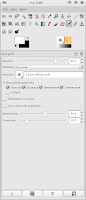
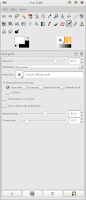
This are the two settings I used.
Unfortunatelly my The Gimp is configured with an italian localizzation.
Though, apart from the general opacity (opacità), rate (ammontare) and pressure (pressione), that are setted as explained in the tutorial, I used this two different configurations for the sensitivity activation check boxes. All activated, except for the color check box, or all disabled, except for the opacity check box.
The first one gives a brush that is better for details of the paint. The second one, instead, gives a brush better for large areas or soft filled areas.
The other settings you can modify are brush size and hardness. To set these two values, I configured four shortcuts from the preference panel of The Gimp. This way I am able to dimically change them, without loose time opening the brush tab and grab the slide bars, working a lot more comfortable and increasing working speed.
Not all the merit for this result is deserved by the tutorial above. I spent a lot of time to find a good approach to a more rational Digital Painting technique. And the result is a method that mix the settings above, with the use of a different layer for each color of the image. Each of these layers have a mask and I paint directly on the mask using white or black color.
Moreover my preferred way to work is to have a fully opaque mask and use black to make the layer trasparent where I want highlights or midtones. This whay you can use easly blending modes, if you need, and layer opacity.
To recreate a marble skin for the girl I used a texture created following this tutorial: Alastair's tutorial - Marble.

No comments:
Post a Comment